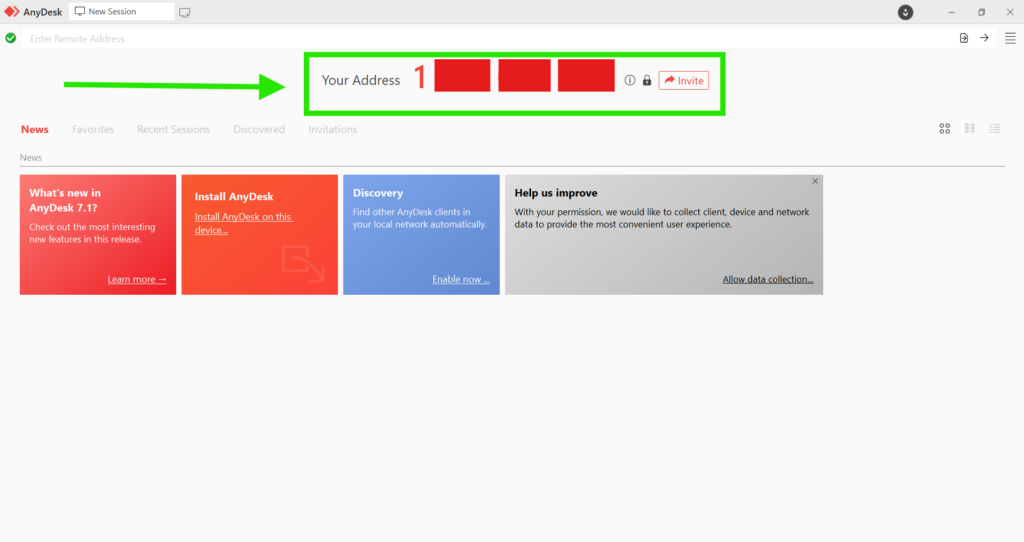Remote Support via AnyDesk
Most of the time, our technicians connect to your computer using our secure Remote Monitoring & Management (RMM) software.
But sometimes:
-
Your computer doesn’t yet have our RMM agent installed
-
The RMM agent isn’t working as expected
-
Or your setup doesn’t support our usual remote tools
In these cases, we’ll ask you to use AnyDesk so we can still support you remotely and securely.
Follow the steps below to get started:
Step 1 – Download AnyDesk
Click the button below to download the installer:
💡 What should I do when prompted?
When your browser asks what to do with the file:
-
Click “Save” or “Save As” (recommended)
-
Once downloaded, open the file to begin installation
You’ll usually find the file in your Downloads folder. It will be named:BoabIT-Anydesk-Attended.msi
🔑 Step 2 – Share Your Code
When AnyDesk opens, you’ll see a 9-digit code labelled Your Address.
Send that code to our support team so we can connect securely.
⚠️ Don’t worry: we can’t connect without your approval. You’ll see a prompt and must click Accept.
🔒 Your Security Matters
We only use AnyDesk for remote troubleshooting during support sessions. Your privacy and security are always protected.
If you need help at any step, call us on 1300 219 454 or email support@boabit.com.au.