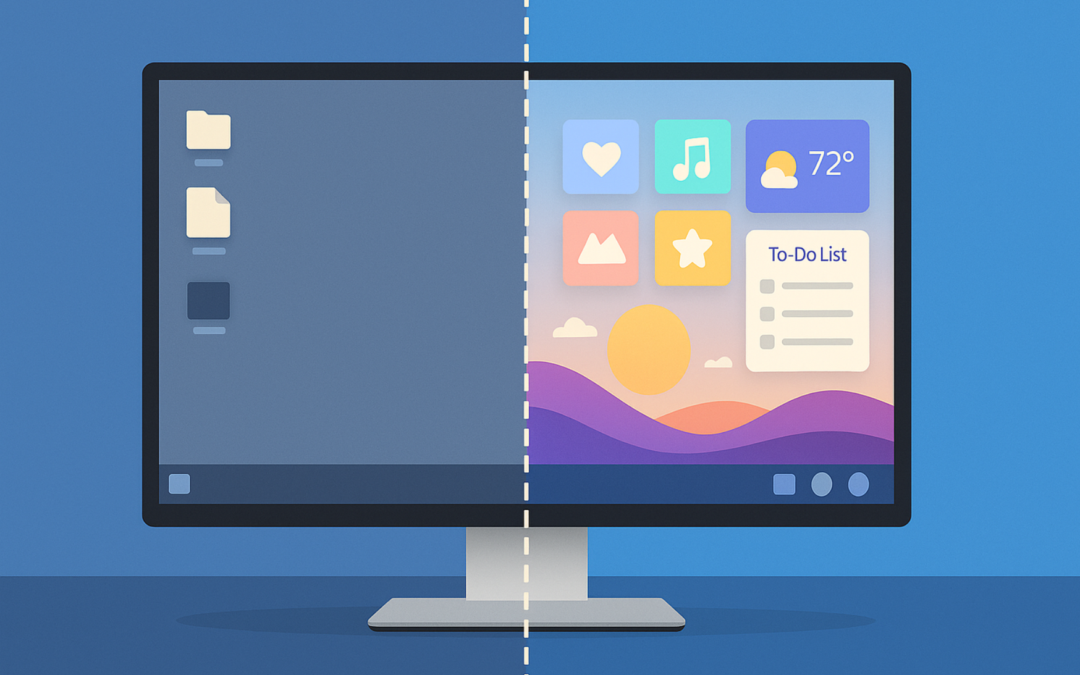You can make your Windows computer experience more personalised by adjusting the look and layout of your desktop. Customisation not only improves the aesthetic but also helps you stay organised and efficient, making it easier to access the tools and files you use most.
Here are 10 ways to customise your Windows desktop and make it feel truly yours:
1. Change Your Desktop Background
An easy way to personalise your workspace is by updating your desktop background. Whether it’s a calming nature photo or a motivating quote, your background sets the tone for your day.
To change it:
Right-click your desktop > Personalise > Choose a background image or slideshow from your files.
2. Use Windows Themes
Themes change the colours, sounds, and background images of your desktop in one go.
Go to Settings > Personalisation > Themes to browse and apply built-in themes or download new ones from the Microsoft Store.
3. Organise Your Icons and Folders
A tidy desktop boosts productivity. Create folders for related files (e.g., “Work”, “Invoices”, “Photos”) and move them into logical areas.
Tip: Right-click on your desktop > View > Auto arrange or Align icons for a cleaner layout.
4. Add Widgets (Windows 11)
Windows 11 offers a built-in Widgets panel with useful tools like weather, calendar, and news updates.
Open it by clicking the Widgets icon on the taskbar (or press Win + W). You can customise which widgets appear.
5. Change Icons
Customise individual folder or shortcut icons to add a bit of flair.
Right-click the folder > Properties > Customise > Change Icon to pick a different one from the system set.
6. Set Up Multiple Desktops
Need separate spaces for work and personal use? Windows lets you create Virtual Desktops.
Press Win + Tab, then click New Desktop. You can switch between them easily and stay more focused.
7. Use Keyboard Shortcuts
Speed up daily tasks with keyboard shortcuts. For example:
-
Win + D: Show desktop
-
Win + E: Open File Explorer
-
Alt + Tab: Switch between open windows
Mastering a few of these can greatly streamline your workflow.
8. Automate Tasks with Built-in Tools
Use Task Scheduler or Power Automate (pre-installed on newer Windows versions) to automate routine tasks like opening apps at startup or sending reminders.
9. Customise the Taskbar
Right-click the taskbar and go to Taskbar settings to:
-
Hide/show system icons
-
Move the taskbar to different sides of the screen
-
Pin frequently used apps for quicker access
10. Adjust Display Settings for Focus
You can use Focus Assist to minimise distractions during deep work or meetings.
Go to Settings > System > Focus Assist to choose which notifications are allowed and when. You can set it to turn on automatically during specific hours or while you’re duplicating your display for presentations.
Make It Yours
Customising your Windows desktop can improve your focus, speed up your workflow, and make your computer feel more like your space. Whether it’s a simple background swap or setting up multiple desktops, small changes can have a big impact.
Need help putting any of these into action? Reach out to our team—we’d love to help.
Article used with permission from The Technology Press.